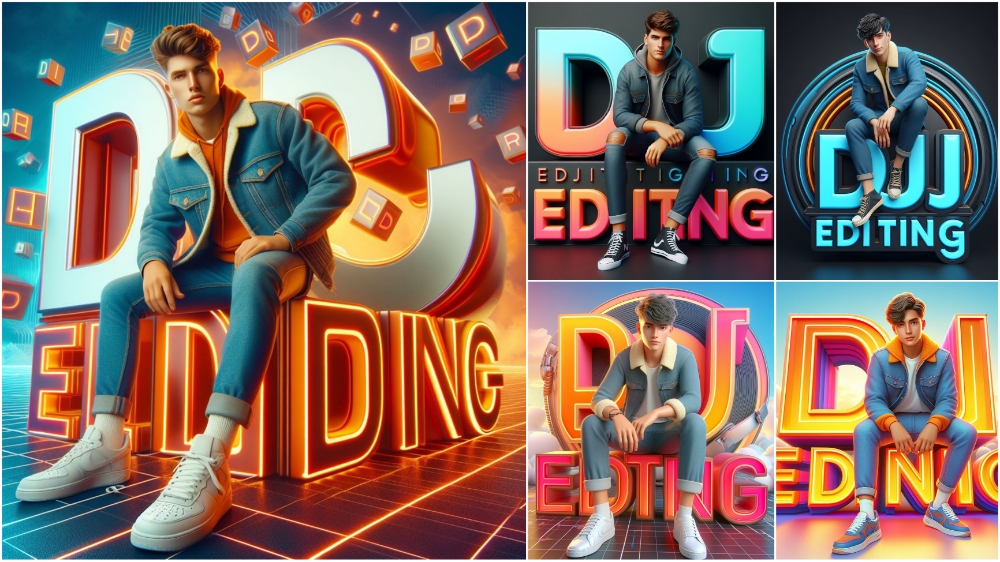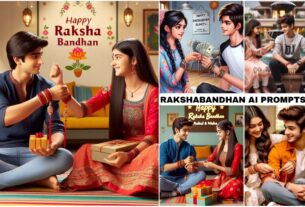How To Generate 3D Ai Name Images | Bing Image Creator Tutorial – Hey guys, AI-generated photos and videos are becoming very popular on social media these days. There seems to be a photo boom in India as well. Whether you’re a kid or a teenager, everyone creates their favorite photos for free and shares them as profile pictures and social media. This effort was successful because Microsoft created an AI website called Bing Image Creator. You can create images completely free of charge on this site. To do this, you will now need to enter the command prompt. That’s why in today’s article we will provide you with a lot of suggestions that you can copy and use. More information on how to create images is provided below.
Bing Image Creator is a powerful tool that allows you to create stunning 3D AI images based on your text prompts. In this article, we will show you how to use Bing Image Creator to generate 3D AI name images.

PROMP:- Create a vibrant 3D scene with DJ Editing GRAPHIC and a handsome boy sitting casually on the “DJ Editing” large 3D text logo. Dress him in trendy casual attire like jeans, a jacket, and sneakers. The background should showcase 3d Scene with “DJ Editing” in large scale as background
PROMPT :- Create a vibrant 3D scene with “DJ EDITING” GRAPHIC and a handsome boy sitting casually on the “DJ EDITING” large 3D text logo. Dress him in trendy casual attire like jeans, a jacket, and sneakers. The background should showcase 3d Scene with “DJ EDITING” in large scale as background
PROMPT :- Create a vibrant 3D scene with SMART GRAPHIC and a handsome boy sitting casually on the “DJ EDITING” large 3D text logo. Dress him in trendy casual attire like jeans, a jacket, and sneakers. The background should black wall.

PROMPT :- Create a vibrant 3D scene with “DJ EDITING” GRAPHIC and a handsome boy sitting casually on the “DJ EDITING” GRAPHIC large 3D text logo. Dress him in trendy casual attire like jeans, a jacket, and sneakers. The background should showcase 3d Scene with “DJ EDITING” GRAPHIC in large scale as background
How To Generate 3D Ai Name Images :
If you also want to take similar photos and want to know more, please visit this website. To do this, tap the button below. You will be asked to register your email address or phone number here. You can log in if necessary. Once logged in, copy and paste the prompt provided. You can also make the following changes at the command prompt: Boy, girl, your name, etc. Then tap on the “Create” option at the bottom. Here you will have to wait for some time for the AI to do its job. You will then see four completed images. You can download and use any image you like.
Instructions:
- Go to the Bing Image Creator website: https://www.bing.com/create
- In the search box, type your name followed by some descriptive keywords about the style you want your image to be in. For example, you could type “Sarah, 3D, neon, cyberpunk.”
- Click the “Create” button.
- Bing Image Creator will generate a few different images based on your prompt. If you don’t like any of the results, you can click the “Refresh” button to try again.
- Once you find an image that you like, you can click the “Download” button to save it to your computer.
Tips for getting the best results:
- Be specific with your keywords. The more specific you are, the more likely Bing Image Creator is to generate an image that you will like.
- Use a variety of keywords. Don’t be afraid to experiment with different keywords to see what you can come up with.
- Try using different styles. Bing Image Creator can generate images in a variety of styles, so try out a few different ones to see what you like best.
Bing Image Creator is a great way to create unique and eye-catching images for your social media profiles, your website, or just for fun. So why not give it a try and see what you can come up with?
Additional tips:
- You can also use Bing Image Creator to generate images of other things besides names. For example, you could generate images of your favorite animal, your favorite food, or your favorite place.
- Bing Image Creator is still under development, so new features and capabilities are being added all the time. Be sure to check back regularly to see what’s new.
CAPCUT TEMPLATE LINK
How to Copy And Paste :
Now you know that when you create an image, you will be prompted to copy it below the image. Tap and hold to copy. Copy options will appear. Just copy your text there and you’ll see an option to create an image at the bottom. Clicking “Join and Create” will take you to the website. That’s where the picture is born. You need to paste this prompt. Once pasted, change the name since you pasted your name. Enter a name and click Create. Then we’ll have four images created there and we’re ready to go. You can download any one, and if you don’t like it, you can create a new one.
I hope this article has helped you learn how to generate 3D AI name images with Bing Image Creator. If you have any questions, please feel free to leave a comment below.